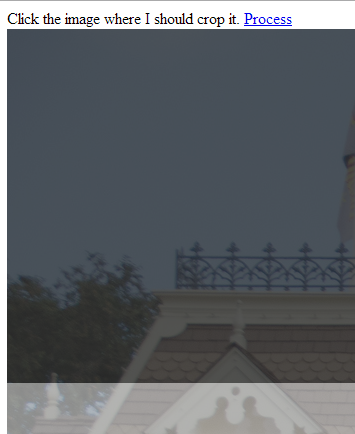It really didn't take too long! What I outlined in the previous post is exactly what it does:
- Check flickr for my photos that were tagged with "jtccom". Download the 2048 pixel wide version of it
- Write JS + Node part of my website which shows, in a queue like manner, an image that hasn't been processed
- Clicking on the image shows a box of where I clicked, where it would be cropped, according to the sizes defined for the header
- Send request to the server, which uses GraphicsMagick to crop it and then create different scaled images based on the sizes defined for the site
Here are some screenshots:
At first, you are prompted with the next image which hasn't been processed

Next, you select the point where you want to crop it. Sizes are pre-determined, so there's no dragging and resizing a bounding box, it knows all the sizes and the size of the images, so it just does it for you

Click the process button when you've made your crop selection
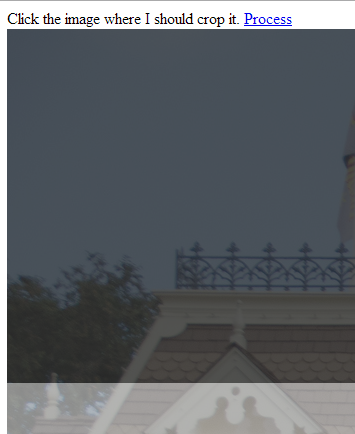
Wait a second or two while Node.js and gm (GraphicsMagick) processes your photos.

And GraphicsMagick code in node.js, which is really helpful, and I was able to get it to work on Windows
this.handlePost = function(site, query, finishedCallback){
var tmpdir = path.normalize(site.path + site.config.tempDownloadFolder);
var processeddir = path.normalize(site.path + site.config.processedFolder);
var form = query.form;
var sizes = site.config.imageWidths;
var heights = site.config.imageHeights;
var filename = form.image.substring(form.image.lastIndexOf("/")+1);
var fileParts = filename.split(".");
sizes.sort(function(a,b){ return b - a; });
heights.sort(function(a,b){ return b - a; });
var x1 = parseInt(form.x1, 10),
x2 = parseInt(form.x2, 10),
y1 = parseInt(form.y1, 10),
y2 = parseInt(form.y2, 10);
var w = x2 - x1, h = y2 - y1;
// process first size, use that for base of resizes
var croppedPath = processeddir + fileParts[0] + "-" + sizes[0] + "." + fileParts[1];
gm(tmpdir + filename).crop(w, h, x1, y1).write(croppedPath, function(err){
var sync = new SyncArray(sizes);
sync.forEach(function(size, index, array, finishedOne){
if (index > 0){
var scaled = processeddir + fileParts[0] + "-" + size + "." + fileParts[1];
gm(croppedPath).resize(size, heights[index]).write(scaled, function(x){ finishedOne(); });
} else finishedOne();
},
function(){
finishedCallback({ content: JSON.stringify({ success: true }), headers: {"Content-Type": "application/json"} });
});
});
}
Again, it uses my custom built webserver and the SyncArray object that I also wrote.
Flickr code was pretty simple too. Here's that, accessing the Flickr API (no auth) with Node.js
var http = require("http"),
querystring = require("querystring"),
SyncArray = require("syncarray").SyncArray;
this.getPhotosByTag = function(apiKey, user, tag, callback){
var self = this;
var method = "flickr.photos.search";
var qs = { method: method, api_key: apiKey, user_id: user, tags: tag, format: "json", nojsoncallback: 1 };
var req = { host: "api.flickr.com", path: "/services/rest/?" + querystring.stringify(qs) };
http.get(req, function(res){
var json = "";
res.on("data", function(d){
json += d;
}).on("end", function(){
var photos = JSON.parse(json).photos.photo;
if (photos.length > 0){
var sync = new SyncArray(photos);
sync.forEach(function(photo, index, array, finishedOne){
self.getPhotoSizes(apiKey, photo.id, function(sizes){
photo.url = sizes.filter(function(s){ return s.label == "Large 2048"; })[0].source;
finishedOne();
})
}, function(){
console.log("url = " + photos[0].url)
callback(photos);
})
}
else callback([]);
});
});
}
this.getPhotoSizes = function(apiKey, photoId, callback){
var method = "flickr.photos.getSizes";
var qs = { method: method, api_key: apiKey, photo_id: photoId, format: "json", nojsoncallback: 1 };
var req = { host: "api.flickr.com", path: "/services/rest/?" + querystring.stringify(qs) };
http.get(req, function(res){
res.setEncoding("utf8");
var json = "";
res.on("data", function(d){
json += d;
}).on("end", function(){
var sizes = JSON.parse(json).sizes.size;
console.log(sizes.length);
callback(sizes);
});
});
}
The next step is to update the front end css to include all sizes of a version of the image, and switch between them using the respond.js and media queries. That should be simple, but it's late and I'm going to bed!!
Enjoy! Leave a comment.